dropControllerV4 has a very handy Manual Drain function that does not require the app. Here is how to use it.
There is also a drain function within the app if you prefer using the app.
Note: The time out counter was introduced in firmware version DC4_606.

The Manual drain function is controlled using the SEL and SET buttons.
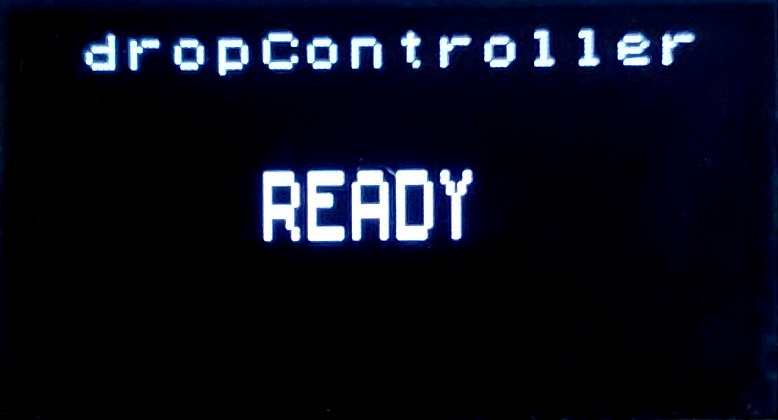
To enter the Manual Drain function, at the main screen, click the SEL button.
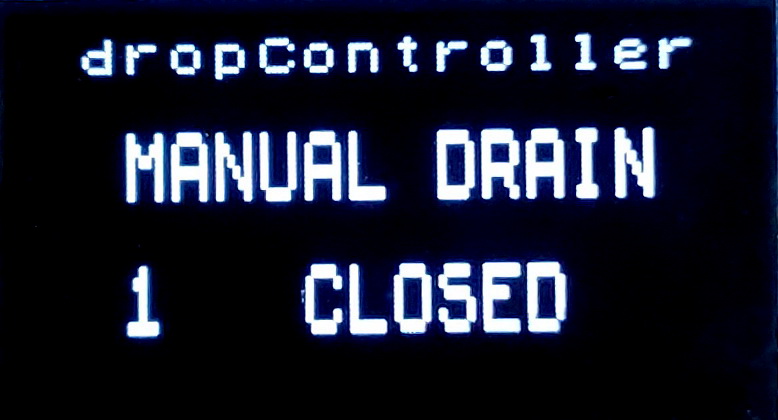
The screen changes to show the Manual Drain menu.
When first entering Manual Drain the valve is set at valve 1. This corresponds to the valve port on the back of the dropController.
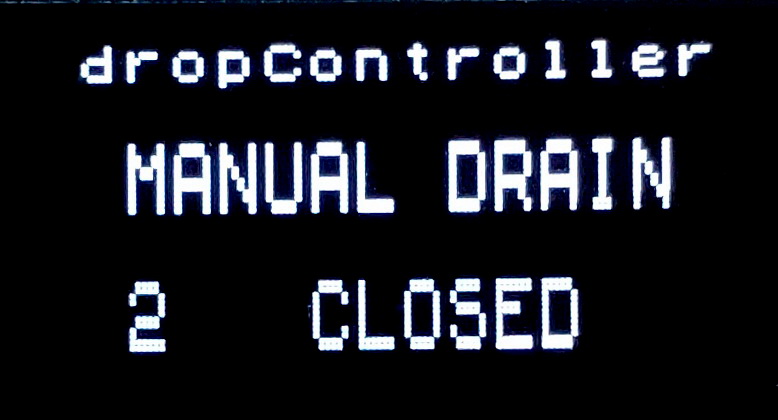
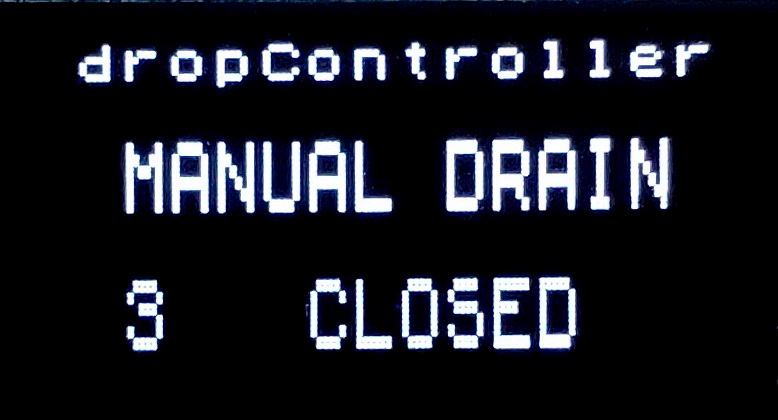
Clicking the SEL button again increments the valve number and will cycle through all 8 valve ports.
The sequence is:
1=>2=>3=>4=>5=>6=>7=>8=>EXIT
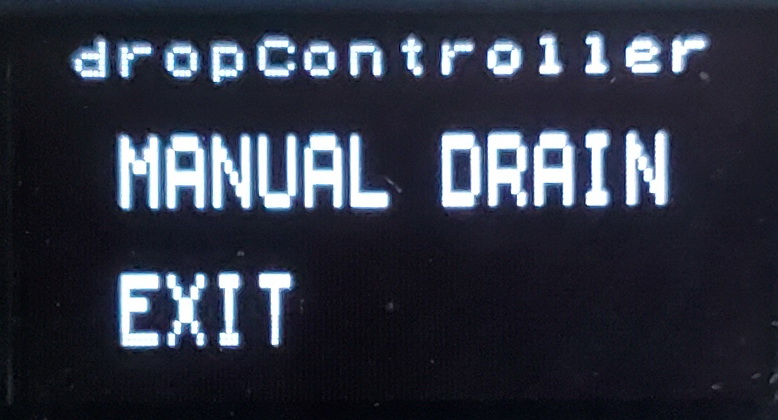
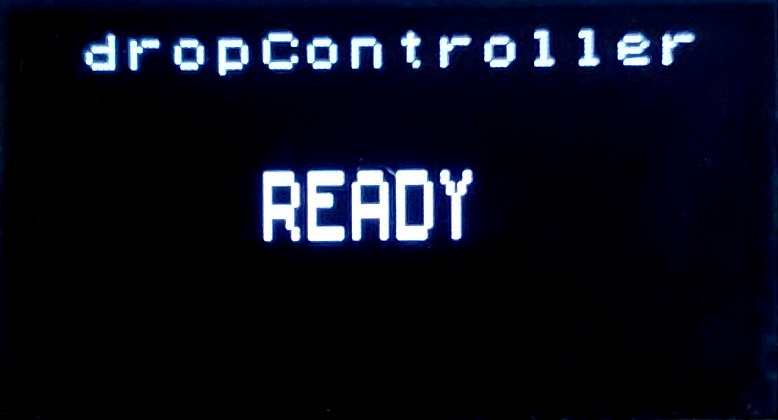
When EXIT is displayed, click the SET button to exit and return to the main screen.
Open and Close a valve
To open a valve, enter the Manual Drain function, use the SEL button to select the valve you want to open and click the SET button. To close the valve click the SET button again.
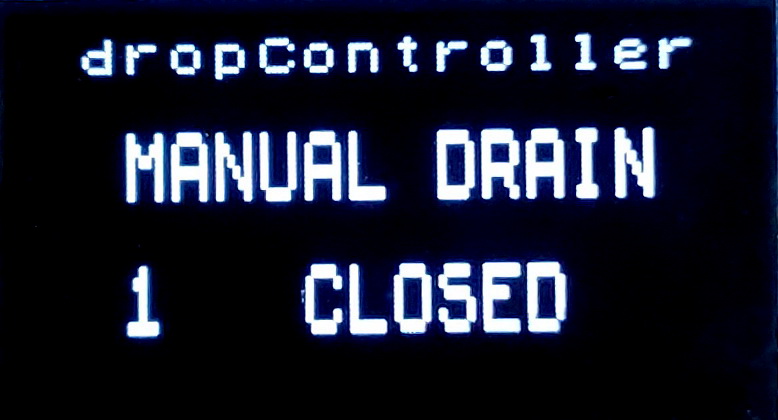
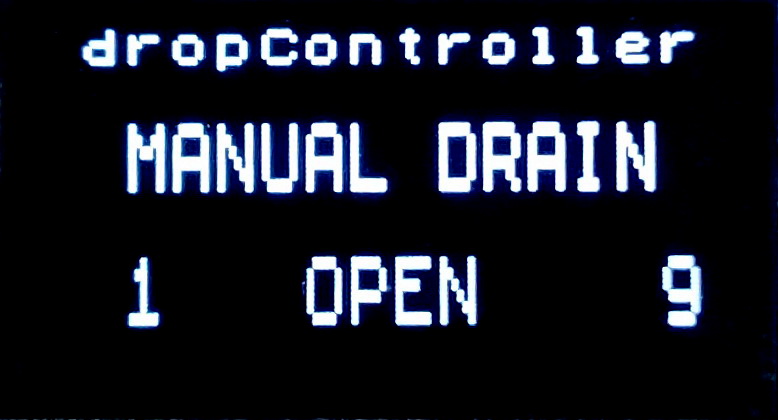
Valve 1 is selected. Press the SET button to open the valve. Press the SET button again to close the valve. While the valve is open the time out counter will count down. When the counter reaches zero the valve will automatically close.
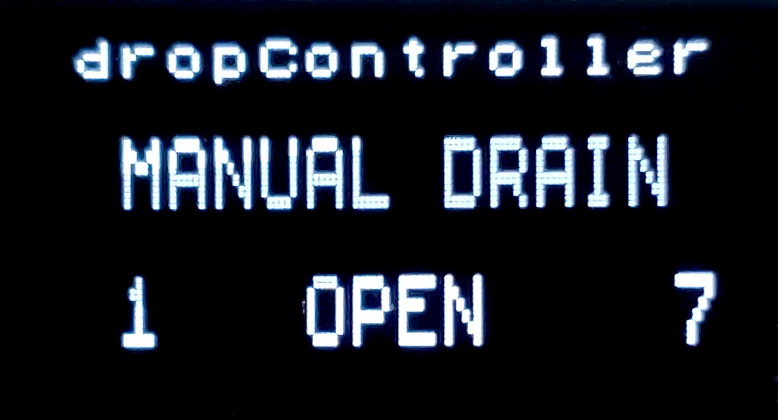
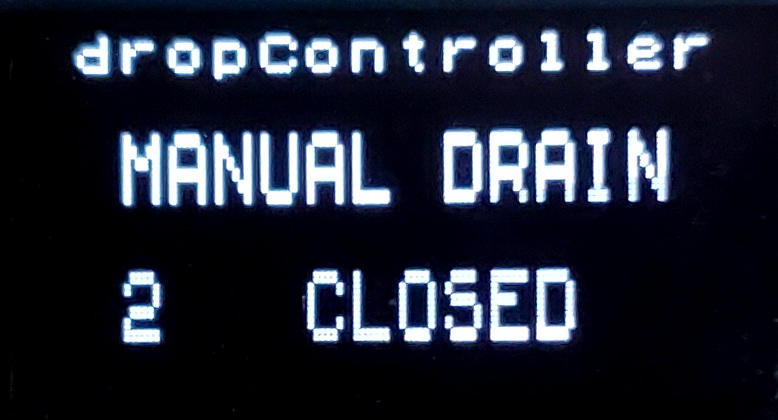
Pressing the SEL button while a valve is open will close the valve and move to the next valve (or move to EXIT if the current valve is number 8).
Setting the Time Out
Not all some solenoid valves are deigned for continous use and can be become hot when left open for long periods of time. To help prevent this, the dropControllerV4 drain function has an automatic time out. When a valve is opened the count down timer will start, when the counter reaches zero the valve will automatically close.
By default the valve open time out is set to 10 seconds. This can be changed in the time out information screen.
The dropControllerV4 has 3 information screens that can be accessed from the controller.
From the main screen, click the SET button show the screens. Clicking SET again moves through the screens; Network Credentials => Valve Drain Timeout => Version.
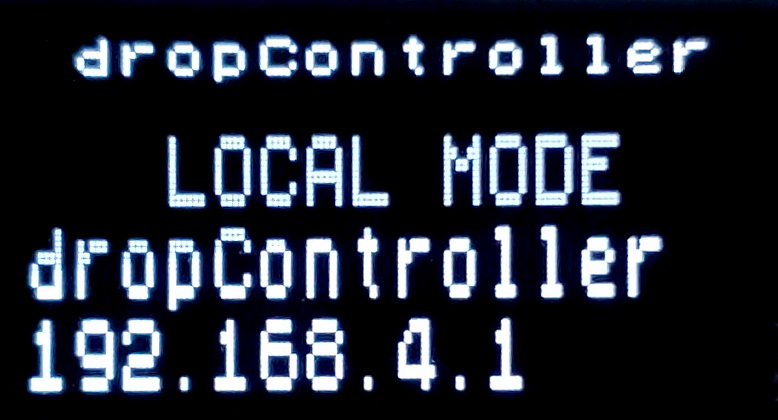
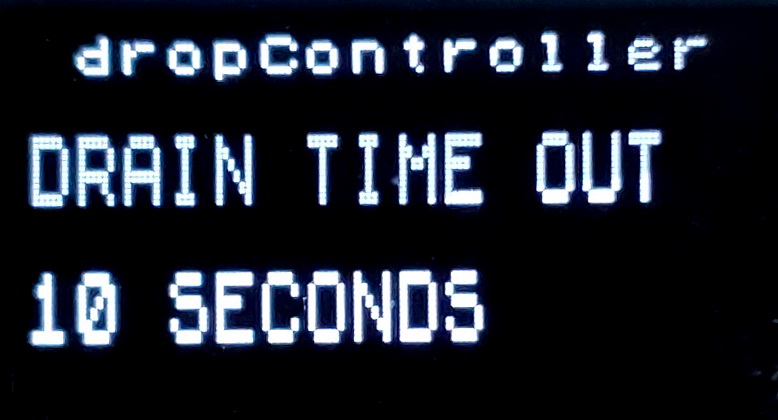
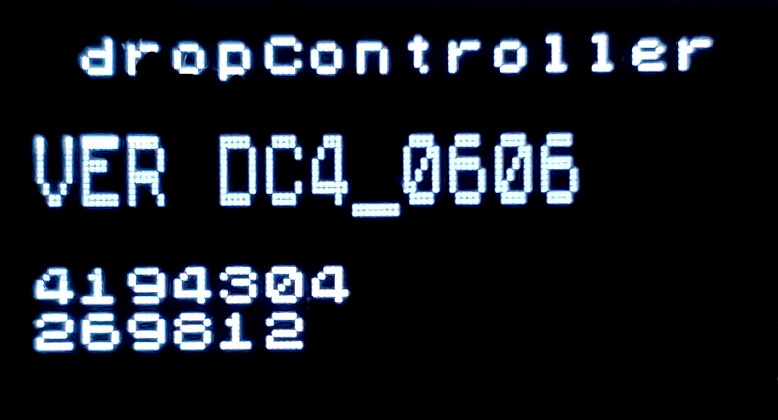
To change the valve drain time out value, go to the valve drain page and click the SET button. Clicking SET will increase the time out by 10 seconds: 10 => 20 => 30 => 40 => 50 => 60 => 70 => 10 …
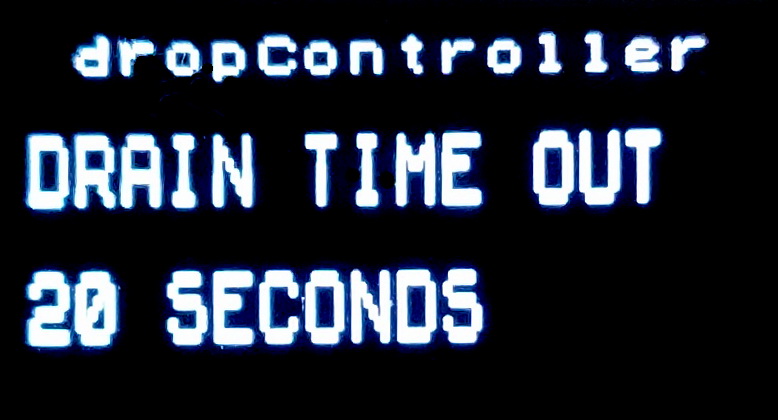
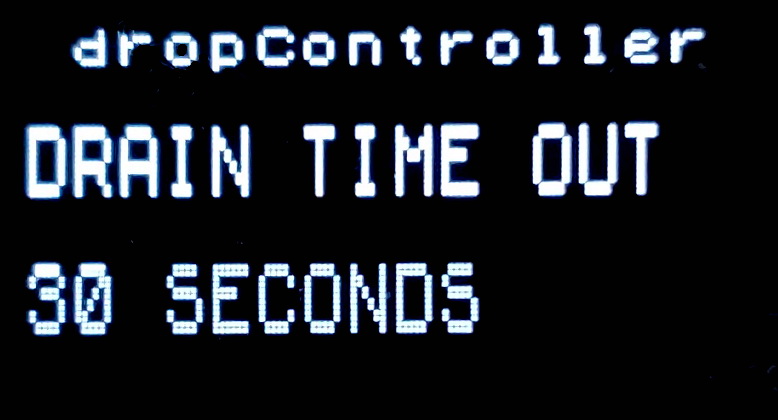
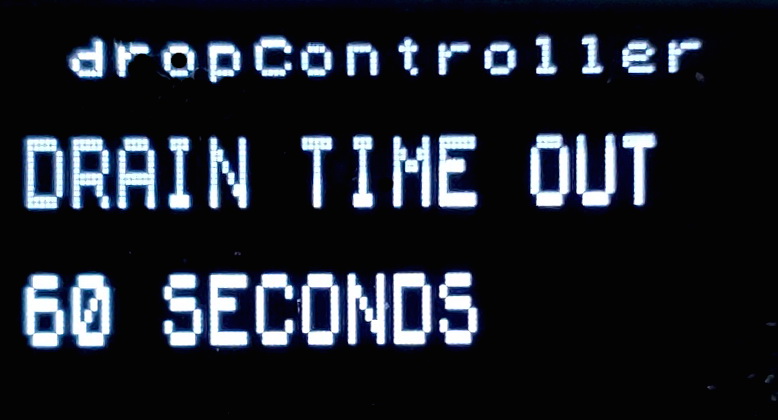
After selecting the desired timeout, click SEL to leave the timeout page.
The minimum is 10 seconds. The maximum is 60 seconds. The new time is automatically saved when exiting.
Web App
If the web app is open while using Manual Drain, the app will follow the dropController and show the valves opening and closing.
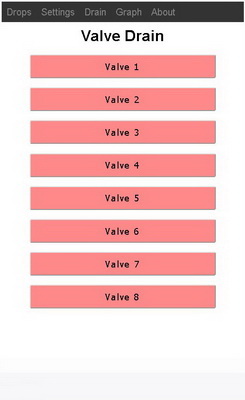
When the SEL button is pressed the app will open the Drain Page. Note that the menu and valve buttons in the app are not active.
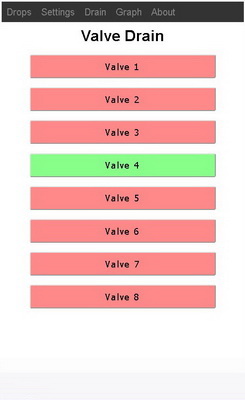
When a valve is opened using the SET button, the app control turns green to show it is open.
When exiting Manual Drain, the app will return to the page ir was previously on.
Notes
Manual Drain can only be used when there are no active drops.
Drops cannot be made while using Manual Drain
Valves automatically close when incrementing the valve number and on EXIT.
When using Manual Drain from the device, only one valve can be open at a time. The webapp Drain function allows multiple valves to be open at one time.